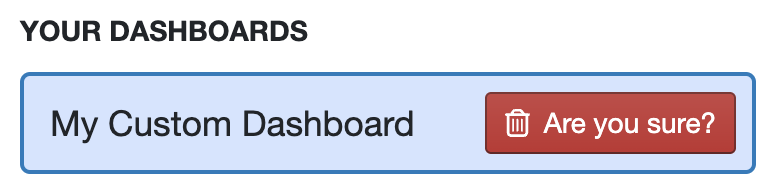Dashboard Settings
How to edit Dashboard Settings
-
Getting Started Day To Day Management Managing Users Managing Multiple Schools The Dashboard The Template Editor Managing Staff Profiles Advanced Editor Insights and Reporting User Settings MIS Integration Troubleshooting and Support Safeguarding Guide What's New External Checks Sign In App Integration Incident Tracking
Table of Contents
Dashboard Settings
If you open the dashboard selector and hover over the dashboard you wish to make changes to you can choose to set it as your default dashboard, edit its name or delete it.

Setting your Default Dashboard
To set a Dashboard as your Default Dashboard simply click on the star icon next to your chosen Dashboard within the Dashboard Settings.
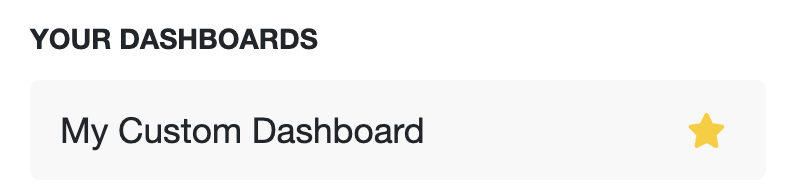
Edit a Dashboard
To edit a Dashboard click on the pencil icon next to the Dashboard you want to edit within the Dashboard Settings. You will then be able to edit the name of the Dashboard, and whether or not you'd like to share the dashboard with other users within your Organisation/Trust:
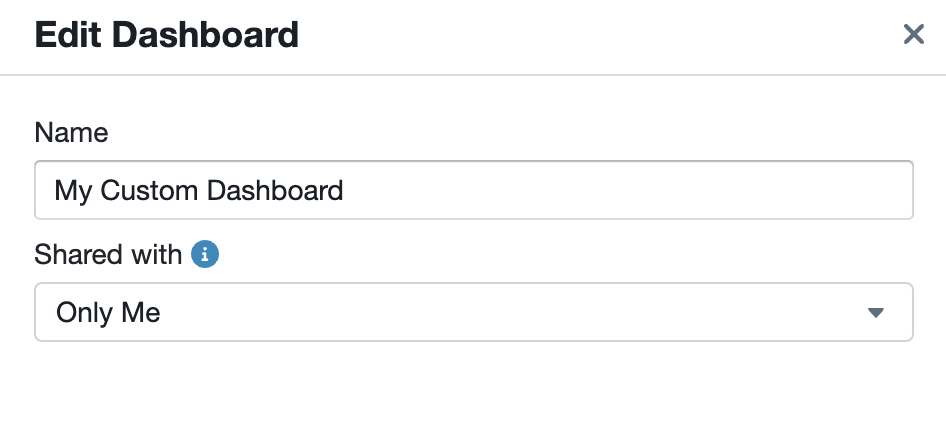
Click Save Changes when you are happy with your edits.
Delete a Dashboard
To delete a Dashboard click on the red bin icon next to the Dashboard you'd like to delete, within the Dashboard Settings:
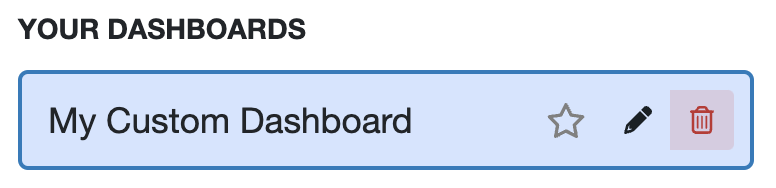
The system will ask you to confirm this action before deletion: