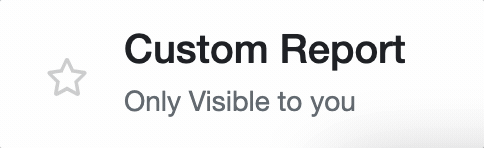Accessing Reports
How to navigate to the Reports Menu
-
Getting Started Day To Day Management Managing Users Managing Multiple Schools The Dashboard The Template Editor Managing Staff Profiles Advanced Editor Insights and Reporting User Settings MIS Integration Troubleshooting and Support Safeguarding Guide What's New External Checks Sign In App Integration Incident Tracking
Video Guide
Accessing Reports
Should you need to Export data, or when the time for an Inspection comes, your Inspector may simply want to see an Excel sheet that contains only the required fields.
To produce this Excel sheet, head to the Insights tab. There, you will see the following list of available default Reports:
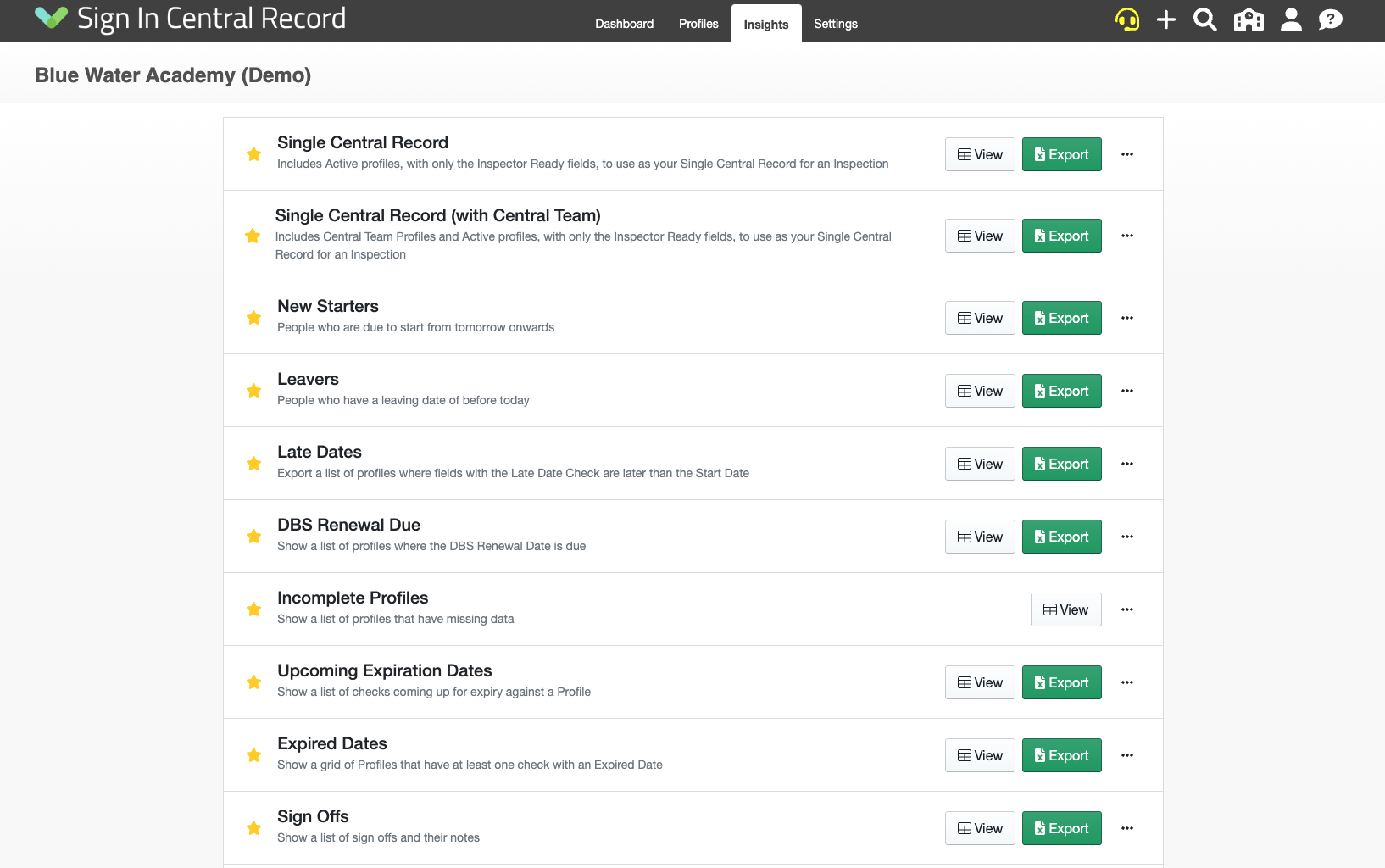
Please Note: The "Single Central Record (with Central Team)" report will only appear for Trusts that have a Central Team SCR and will only be accessible for those with the relevant permissions.
Setting Favourite Reports
You can use the star icon to denote your favourite reports which will move them to the top of the list (this view will only save to your personal User account).