Mapping Fields
How to edit which fields pull through from your MIS into Sign In Central Record
-
Getting Started Day To Day Management Managing Users Managing Multiple Schools The Dashboard The Template Editor Managing Staff Profiles Advanced Editor Insights and Reporting User Settings MIS Integration Troubleshooting and Support Safeguarding Guide What's New External Checks Sign In App Integration Incident Tracking
Table of Contents
Mapping fields
Through Wonde, we receive a variety of information from them which varies depending on the MIS system you have, and maybe even have user-defined fields.
We only map a few fields by default that we know should exist, then allow you to map the remaining ones yourself. To do this, go to Settings > Organisation > MIS / Data Import and assuming you are connected and have done an initial pull, you can press the Field Map tab to customise your setup.
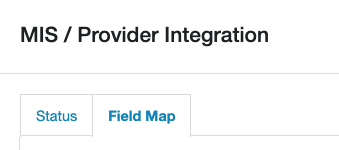
When you do this, you'll be presented with our Field Map Editor, which will allow you to choose the MIS field on the Left Column and the Sign In Central Record field on the Right Column
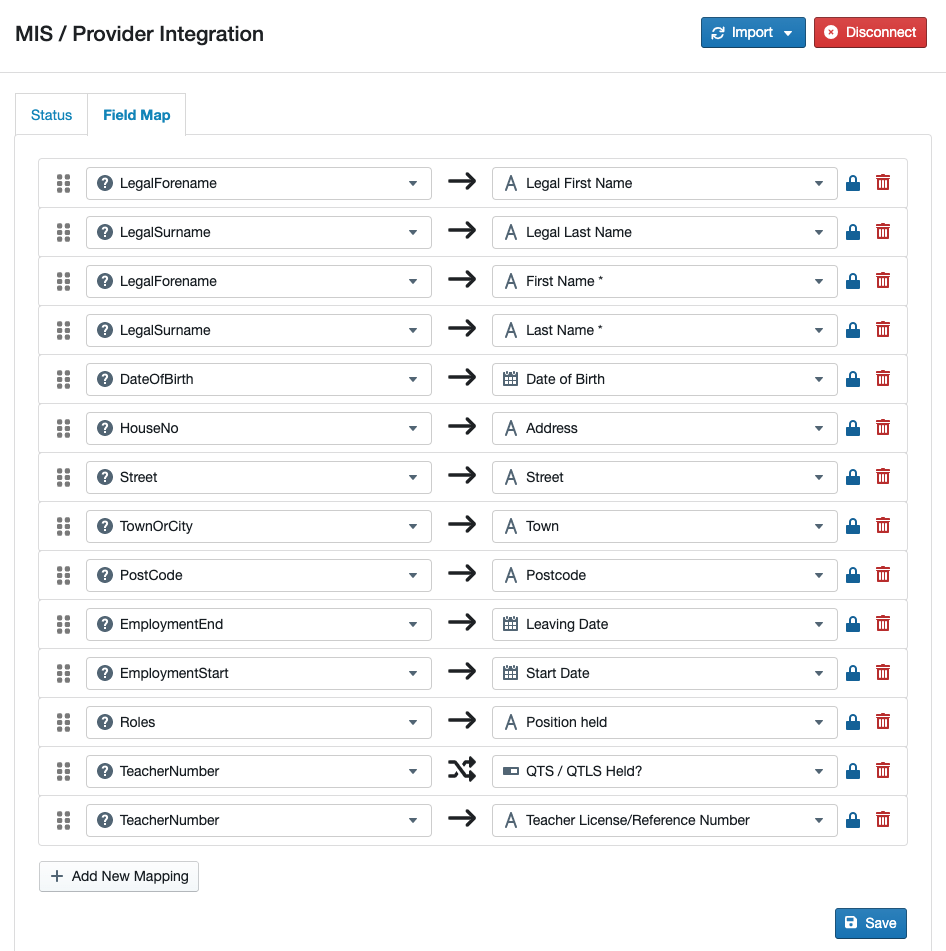
- Pressing the Add New Mapping button will give you a new row item.
- Choose the MIS field and the SCR field from the dropdown lists.
- Once completed, press the Save button.
The following symbol indicates that the exact value in the field from your MIS will be transferred to the field in your SCR:

The following symbol acts as a transform step, which you would see on a toggle field for example. If the specified field in your MIS has a value, then the toggle will be turned on in your SCR:

Removing a Field from Field Maps
If you need to remove a field from your field mapping, you can do so by clicking the red bin icon on the right-hand side of the field row, and then press the Save button:

You will then need to remove the read-only function from any previously integrated fields.
This can be done in bulk via The Advanced Editor. Navigate to Profiles>Advanced Editor. To select multiple rows, please see the following help article: Select Multiple Rows
You can remove the read-only function from profiles by right-clicking on your selected line(s), and selecting 'Remove Read-only' as below:
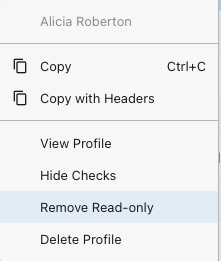
This will then generate the following editor, where you can un-tick any fields you have removed from your field mapping to remove the read-only function:
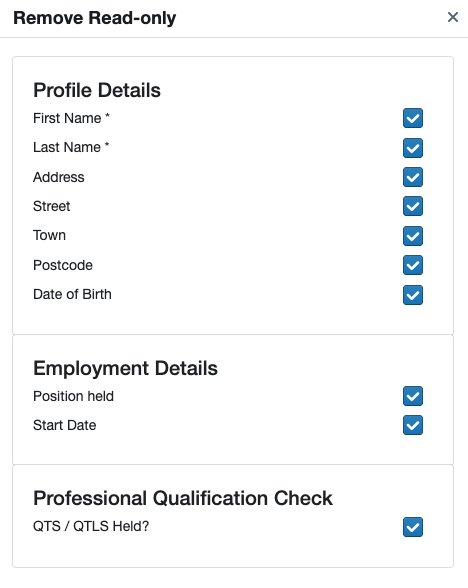
Once you have un-ticked the read-only function on the fields, click 'Save'. The fields will then be editable.
If you would like any additional support with this, you can contact our Customer Success team either via the in-app Chat feature or by emailing us at help@signincentralrecord.com
