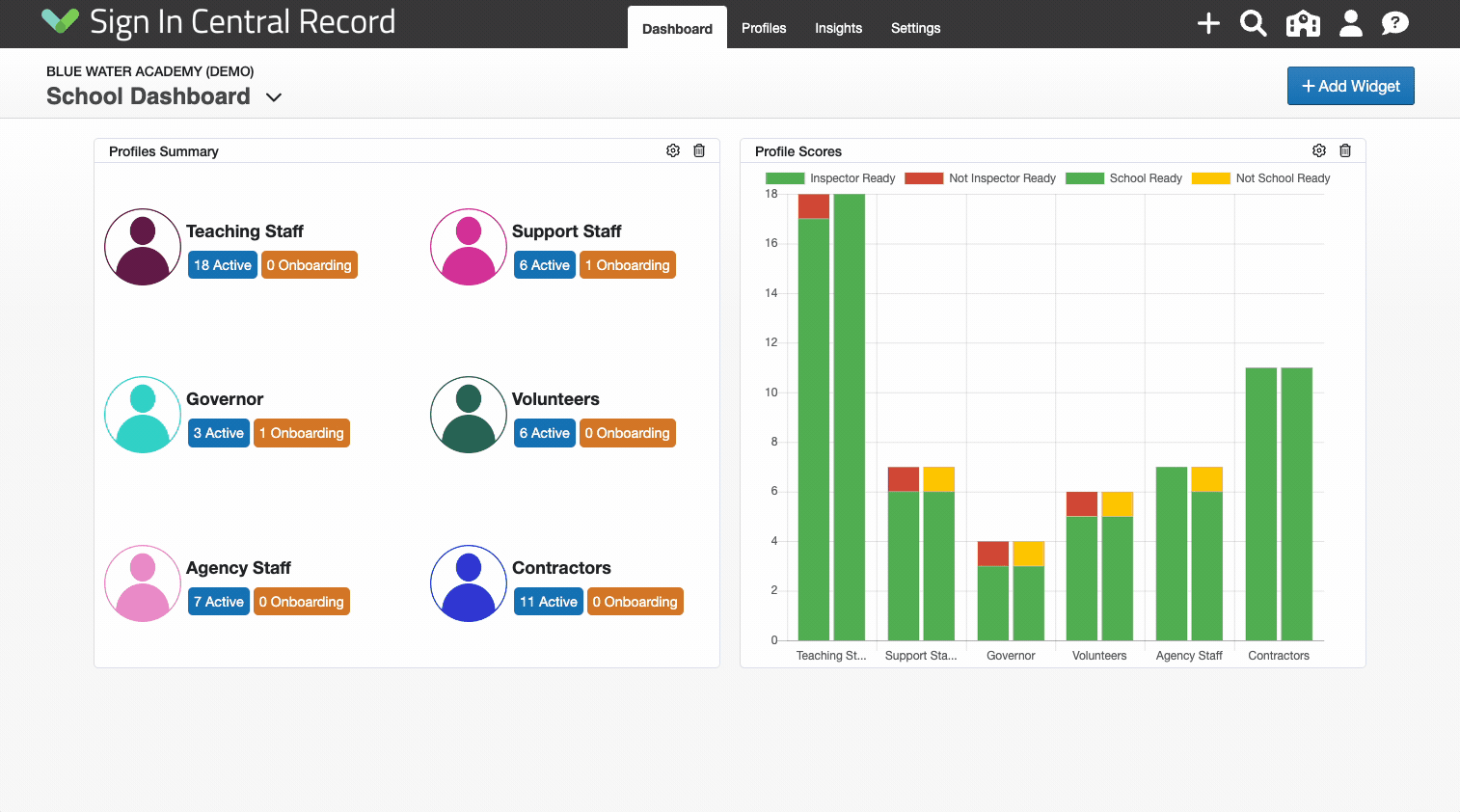Create a new Custom Dashboard
How to add a new Custom Dashboard
-
Getting Started Day To Day Management Managing Users Managing Multiple Schools The Dashboard The Template Editor Managing Staff Profiles Advanced Editor Insights and Reporting User Settings MIS Integration Troubleshooting and Support Safeguarding Guide What's New External Checks Sign In App Integration Incident Tracking
Table of Contents
Video Guide
Creating a New Dashboard
The system allows you to have more than one Dashboard. To create a new Dashboard click the "+" button located in the top right corner of your Dashboard and click Dashboard.
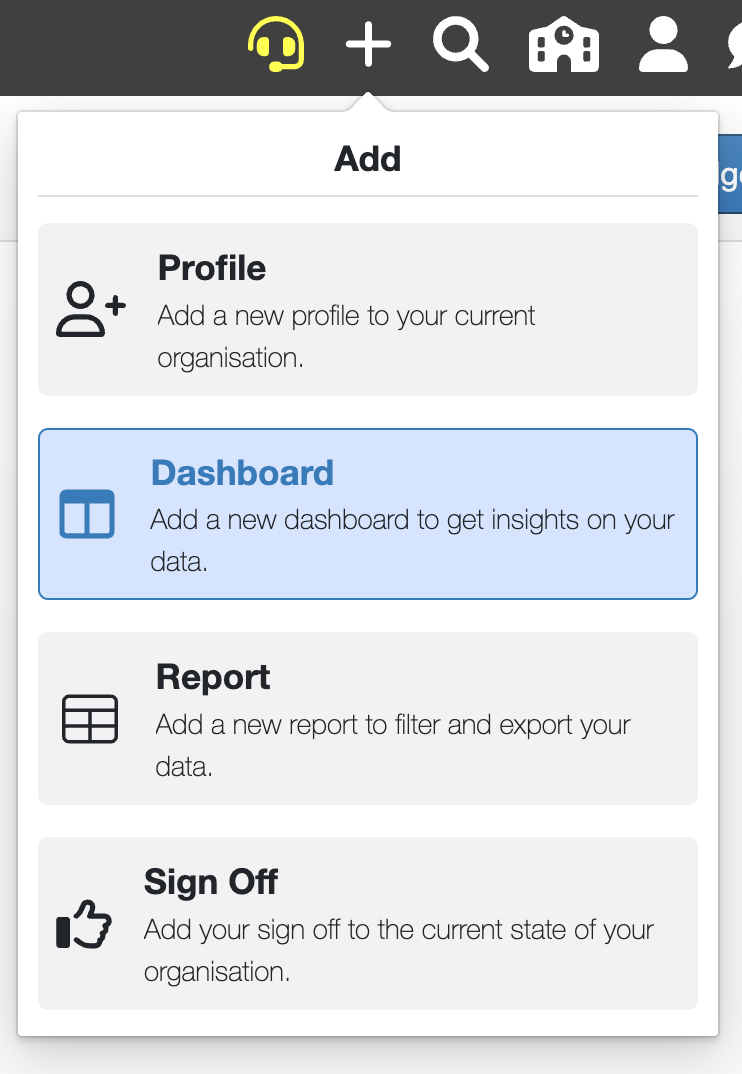
You can then give your new Dashboard a name, and set who it will be visible to:
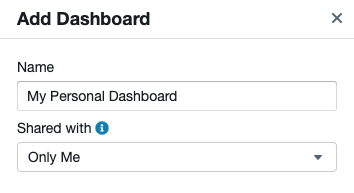
You can choose to make it visible to just you, the current Organisation or the whole Trust if you are part of one.
Note: If you share your dashboards then others that are able to see them will also be able to make changes.
Once you are ready click Create and your new Dashboard will be shown on your home screen, you can then Customise your new Dashboard.
Switching between Dashboards
You can quickly and easily switch between Dashboards by clicking on the name of the current Dashboard to open the dashboard selector.