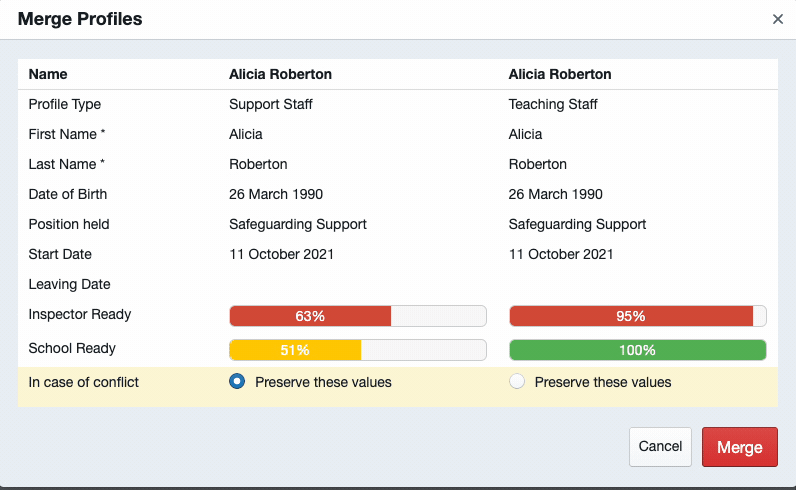Syncing Profiles from SIA and Merging Duplicates
How to sync across profiles from SIA to SICR, and merge any duplicates
-
Getting Started Day To Day Management Managing Users Managing Multiple Schools The Dashboard The Template Editor Managing Staff Profiles Advanced Editor Insights and Reporting User Settings MIS Integration Troubleshooting and Support Safeguarding Guide What's New External Checks Sign In App Integration Incident Tracking
Sync Across Profiles from Sign In App
(with or without using a Wonde connection)
If you would like to integrate using Wonde, firstly please ensure all additional permissions have been approved in the Wonde portal. Next, from your SICR portal, go to Settings > Sign In App > Configuration > Connection and toggle on ‘Use SIA Wonde Connection (if available)’, and then click ‘Save’.
Next, click the Field Mapping tab and set up the fields you’d like to map across. For further information please see our Field Mapping help guide.
Using the 2-way sync, from your SICR portal go to Settings > Sign In App > Configuration and click the Import button. This will pull through the profiles from SIA based on the new Profile type mapping and will create the new profiles as duplicates in SICR.
Merging Duplicates in SICR
Video Guide
Once the integration is complete, you may find that you have duplicate profiles appear on Sign In Central Record. To maintain the integration link, these profiles will need to be merged in bulk with your existing SCR profiles. Please see the below guide on how to do this:
Tip: You may notice that not all of your SIA-integrated profiles come over in the correct profile type. If this happens, when you merge the duplicates with your existing SICR profiles, ensure to select 'Preserve these values' on the correct profile type as below: