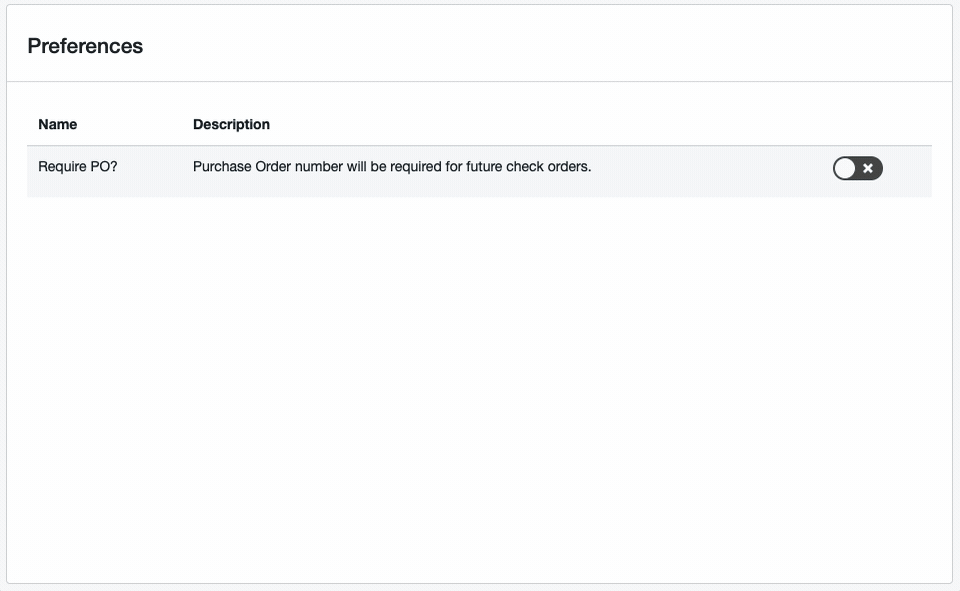Verifile - Purchase Order Numbers
How to add a Purchase Order Number to a Verifile Check that is currently in progress.
-
Getting Started Day To Day Management Managing Users Managing Multiple Schools The Dashboard The Template Editor Managing Staff Profiles Advanced Editor Insights and Reporting User Settings MIS Integration Troubleshooting and Support Safeguarding Guide What's New External Checks Sign In App Integration Incident Tracking
As part of a recent update, you can now add a purchase order number to a 'Pending' check after it has been submitted.
How To Add a Purchase Order Number to a Pending Check
To do this, navigate to Settings>Add-Ons>Verifile.
Please Note: You will need the 'Purchase External Checks' user permission to be able to access this. If you do not currently have this access but require it, please speak to your school or trust administrator.
Under 'Orders' you will see a default view of all 'Pending' orders, these will be any orders currently in progress:
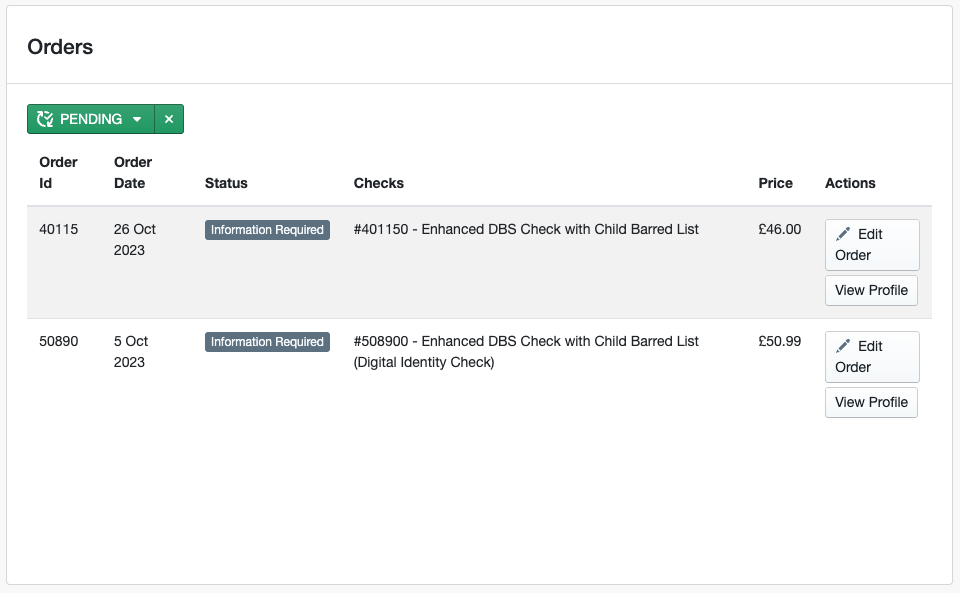
From this view, you can click 'Edit Order' to be presented with the following where you can add or edit the Purchase Order number, then click 'Save':
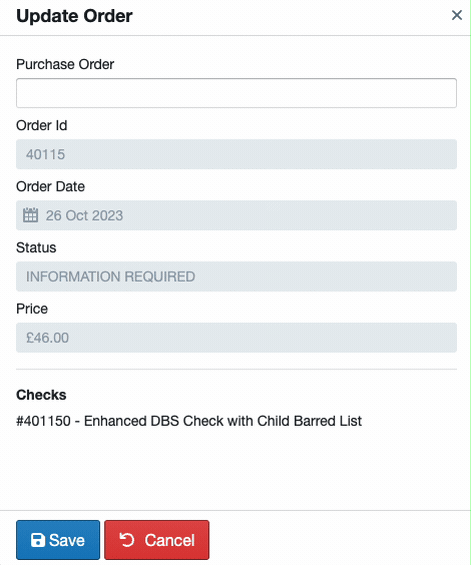
Please Note: Purchase Order numbers can only be included in the monthly invoice if they are added before the end of the month.
Purchase Order - Preferences
If you are a school or trust administrator and would like to enforce the requirement for a purchase order number prior to a check being submitted, we have now added the ability to do this.
From Settings>Add-Ons>Verifile, scroll down to the bottom of the page where you will see 'Preferences'. From here, you can toggle on the 'Require PO' toggle and this will require all users to enter a Purchase Order number before the system will accept the check submission: