Hiding Checks for Individuals
How to turn off a Field/Check for individual Staff Members
-
Getting Started Day To Day Management Managing Users Managing Multiple Schools The Dashboard The Template Editor Managing Staff Profiles Advanced Editor Insights and Reporting User Settings MIS Integration Troubleshooting and Support Safeguarding Guide What's New External Checks Sign In App Integration Incident Tracking
Table of Contents
Turning off Checks
Non-statutory fields/checks can be turned off for an individual Profile. For example, if you want to hide a particular field, you can click on the cogwheel icon at the top right-hand corner of the section:
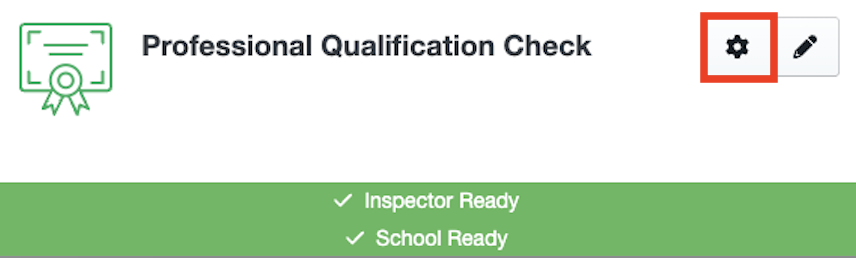
Then in the dialog that appears, you can disable the required checks by clicking the checkbox (If the checkbox is greyed out it means that this field is Statutory and can't be switched off)
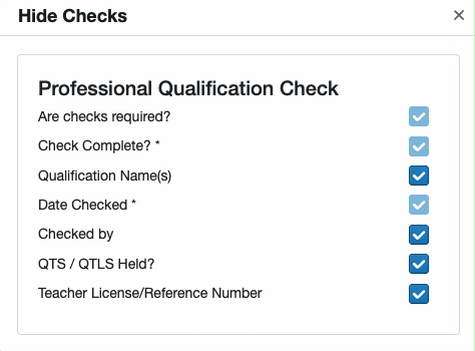
When you are done, press the Save button to commit your changes. All these changes are logged.
Meaning of the check-boxes
 |
The check will be visible when available for this profile. |
 |
The check will be hidden for this profile. |
 |
The check cannot be hidden as it is locked in the Template. See Template Locking |
