Add an Expiry Date
How to add an Expiry Date to a field
-
Getting Started Day To Day Management Managing Users Managing Multiple Schools The Dashboard The Template Editor Managing Staff Profiles Advanced Editor Insights and Reporting User Settings MIS Integration Troubleshooting and Support Safeguarding Guide What's New External Checks Sign In App Integration Incident Tracking
Table of Contents
Add an Expiry Date
To add an expiry date to a field - select the relevant Section from the Template Editor. Double-click on the field you wish to edit, and this will bring up the Field Editor.
Set as an Expiring Check
Under Validation Rules click on "Add a Rule"
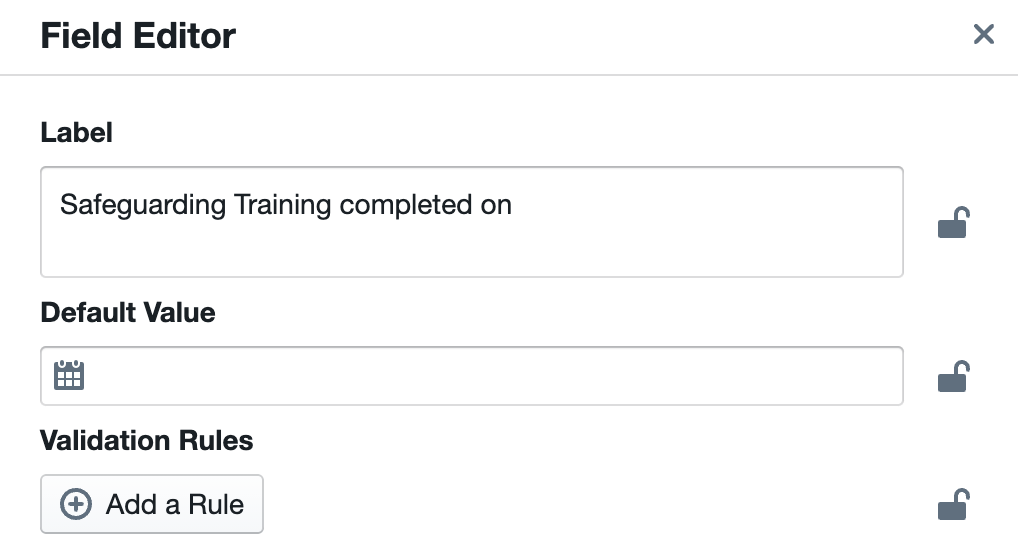
Then select "Expiring Check" from the drop-down:
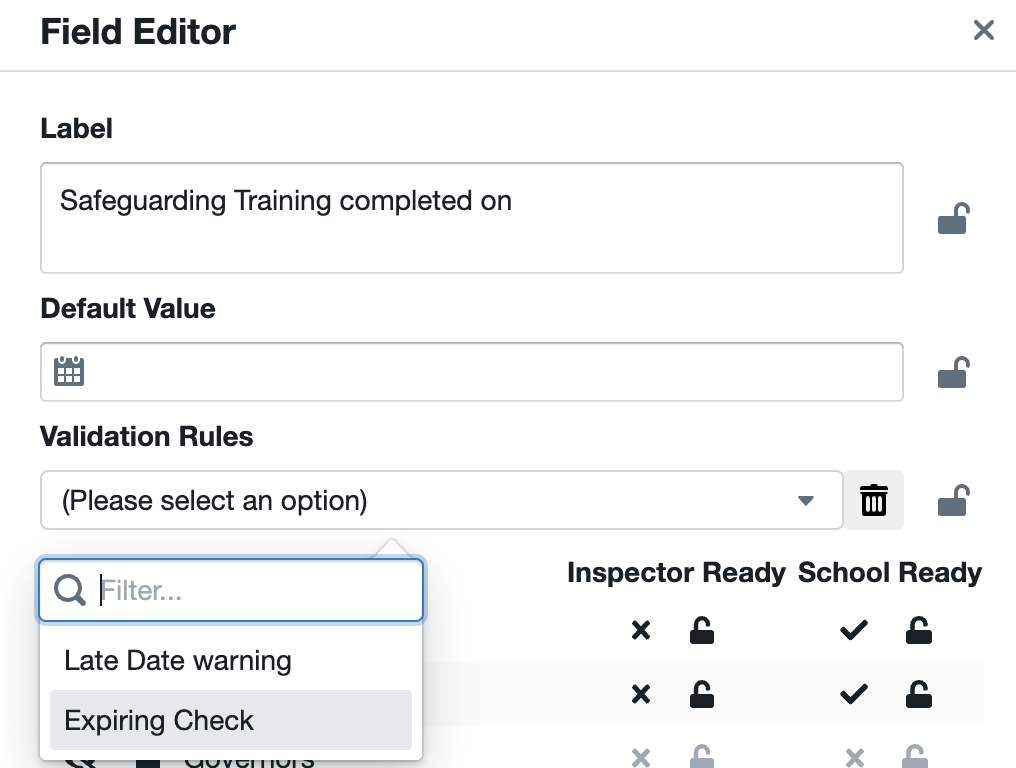
Now you can set when this check will expire:
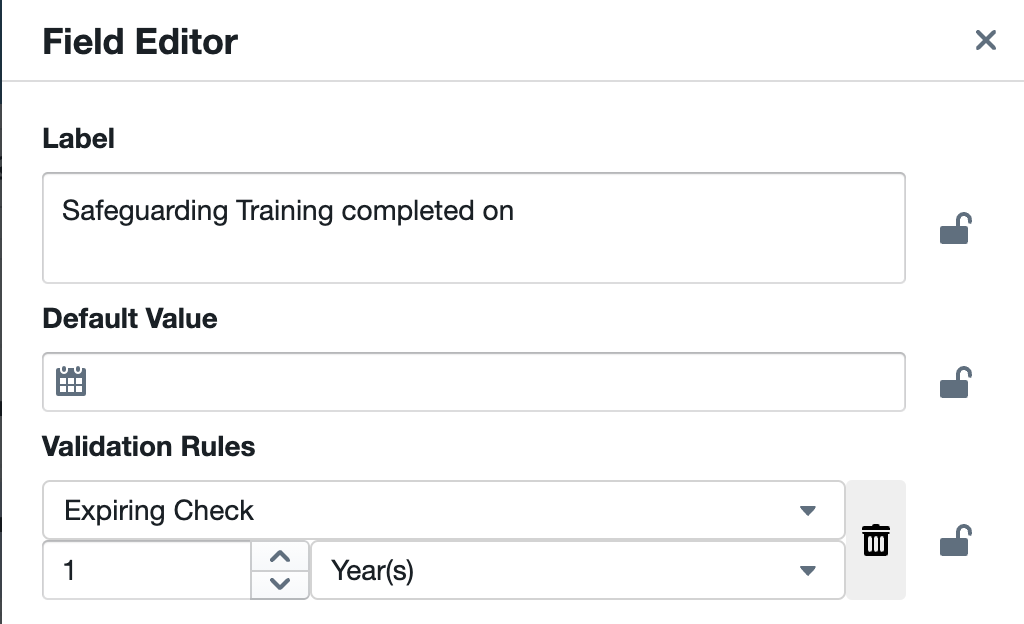
Once you are happy, click "Save Changes".
Click on "Publish Changes" once you have finished using the Template Editor to make the changes live on your system.
How will this be presented on a Profile Page?
Please see the following Help Article: Expiring Checks
