How to Customise your DBS Section
A guide on how to customise your DBS Section based on your current processes.
-
Getting Started Day To Day Management Managing Users Managing Multiple Schools The Dashboard The Template Editor Managing Staff Profiles Advanced Editor Insights and Reporting User Settings MIS Integration Troubleshooting and Support Safeguarding Guide What's New External Checks Sign In App Integration Incident Tracking
Table of Contents
DBS Renewals
As per the KCSiE guidance, our default 'Original Date Checked' field in the 'DBS Checks' Section requires the date that the original DBS certificate was checked as part of your pre-employment checks and should not be overwritten.
We have recently rolled out an update to the ‘DBS Checks’ section, so this now includes fields where you can record the details of DBS Renewals if these are carried out by your Trust/Organisation, whilst preserving the original date that's required for an inspection.
Customising your DBS Checks Section
This can be done via the Template Editor.
If you are a single school, on your SCR Tracker Dashboard, click on Settings>Organisation>Templates>Edit.
If you are a Trust-level user, and you wish to add these sections and fields across all of your schools, you will need to access the Template Editor via Settings>Federation>Templates>Edit.
Note: If the Templates option is greyed-out, it is because you do not currently have permission to edit the Template. In this instance, please contact your school or trust administrator.
Option 1: If you currently carry out DBS Renewals
If you are currently carrying out DBS Renewals, the default fields for this section should already contain everything you need to record the renewal date. When the 'DBS Renewals Carried Out?' toggle is switched on (set to 'Yes/True'), the following three fields will be shown on a staff profile to be filled out:
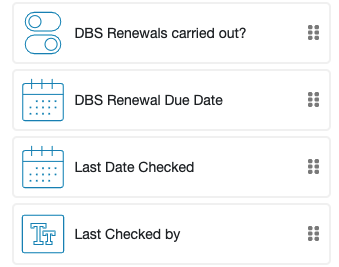
For more information on how to manage and track your DBS renewals, please see the following help articles:
Option 2: If you are not currently carrying out DBS Renewals
If you are not currently carrying out DBS Renewals, the toggle field for ‘DBS Renewals Carried Out?’ can be hidden from your template, which will also hide the corresponding DBS renewal fields.
To do this, once in the Template Editor, single-click the 'DBS Checks' section to bring up the section fields:
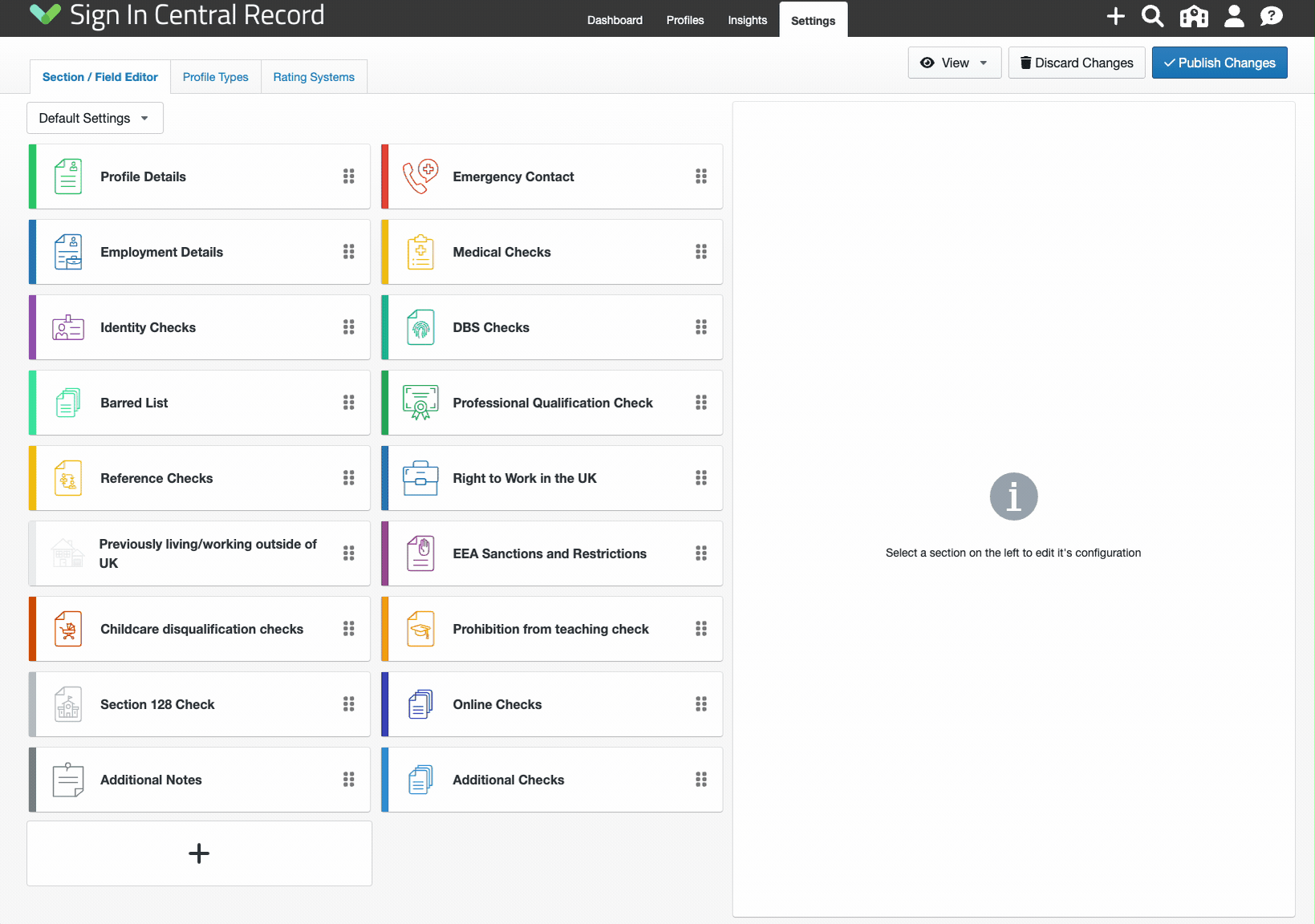
Next, double-click on the ‘DBS Renewals Carried Out?’ field to open the Field Editor:
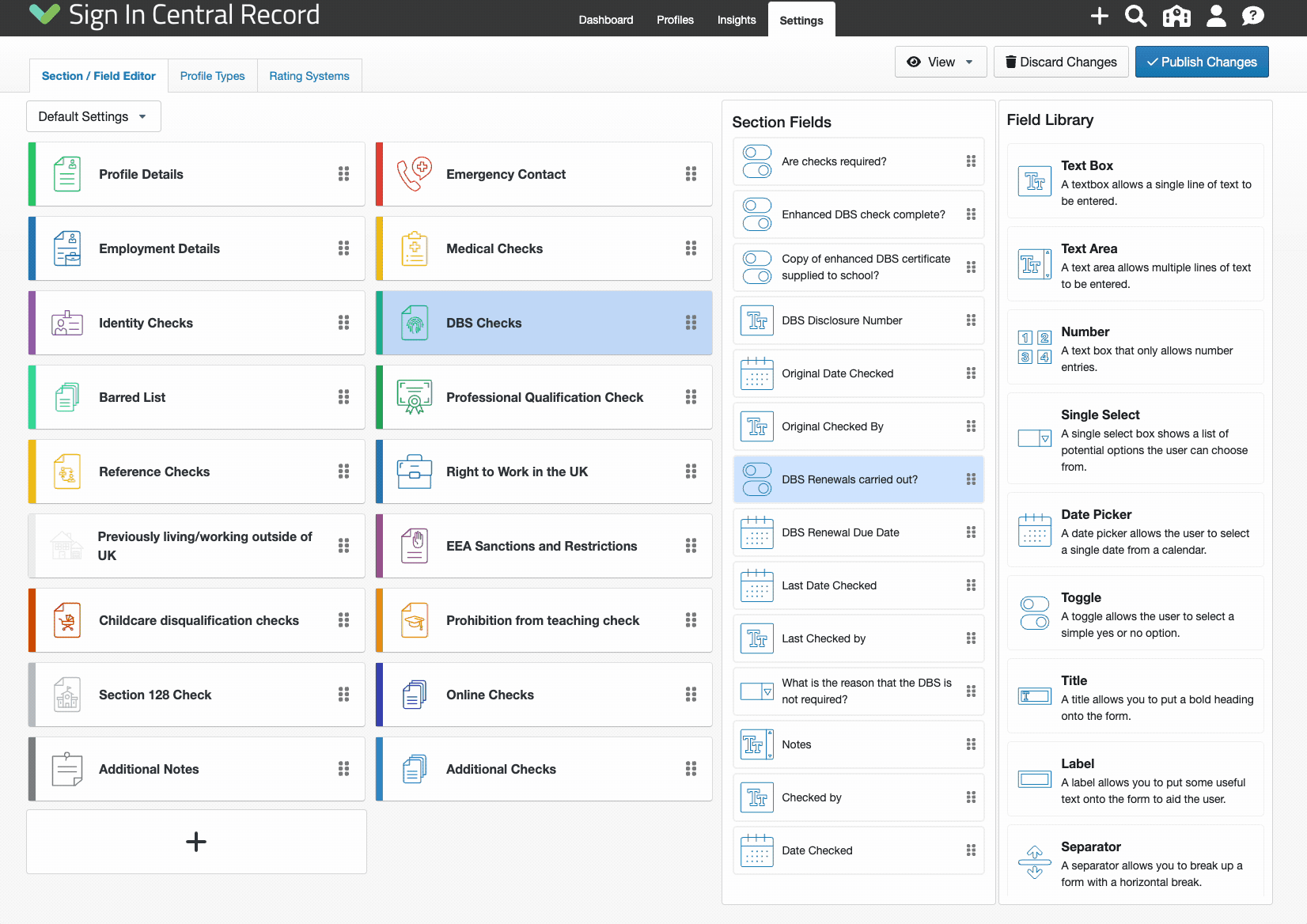
You can then hide this from view for any or all Profile Types, by clicking the Visibility eye icons so they are crossed out as per below:
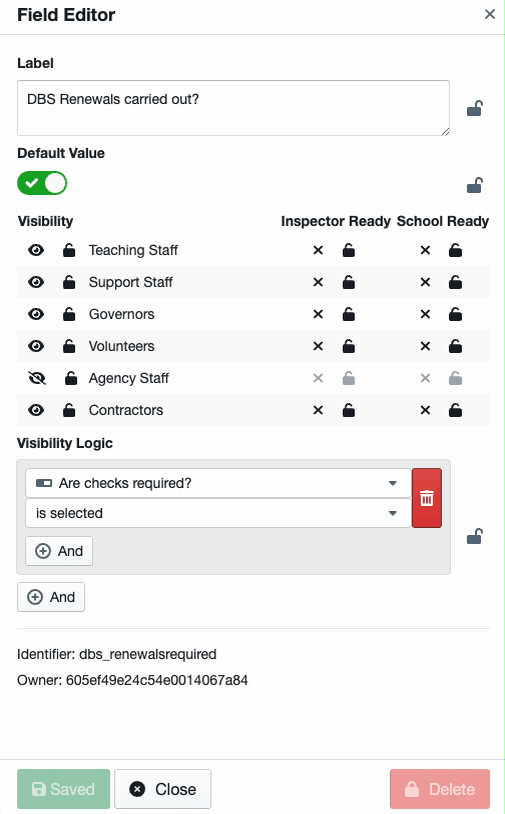
Once this has been done, click 'Save Changes' at the bottom of the Field Editor, then click 'Publish Changes' in the top right-hand corner of the Template Editor to make these changes live across your system.
The four default fields available for DBS Renewals will then be hidden from your Template and will not appear on staff profiles.
DBS Update Service
If you have any members of staff on the DBS Update Service, you can customise your DBS Section so you have fields to record this information.
Adding a Field (Check) to your Template
Below is an example of Fields that could be added to the DBS section to record members of staff on the Update Service:
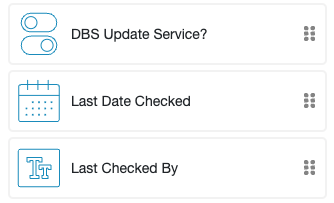
You can also add a Visibility logic to the custom 'Last Date Checked' and 'Last Checked By' fields so that they only show on a staff profile if the 'DBS Update Service?' toggle is selected:
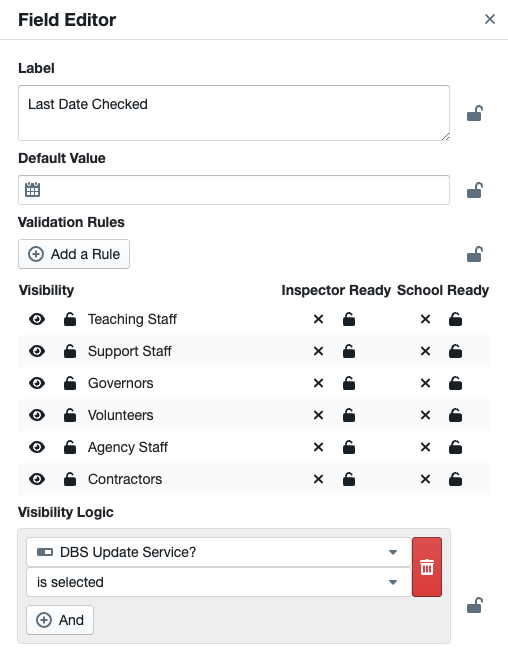
Once you have made the required changes, click 'Publish Changes' in the top right-hand corner of the Template Editor to make these changes live across your system.
For further information on DBS Checks, please see the following help articles:
DBS checks and certificates, including Barred List information
What Documents are Required for a DBS Check?
When is a DBS Check NOT required?
If you have any questions or would like additional support customising your DBS Checks section, please contact our Customer Support team.
You can reach us by clicking on the help icon in the top right-hand corner of your dashboard, or you can email us at help@signincentralrecord.com
