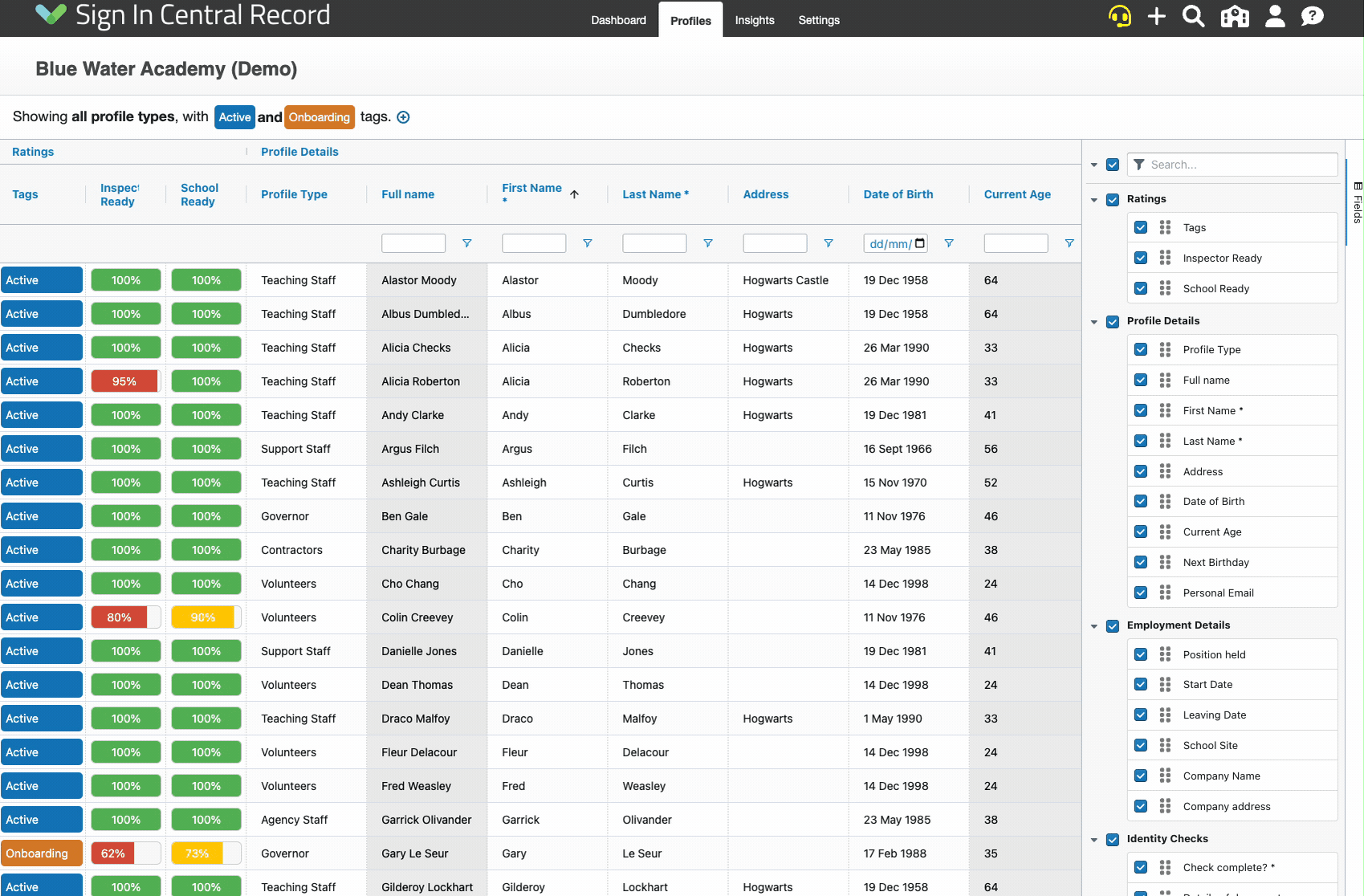Select Multiple Rows
How to select multiple rows within the Advanced Editor
-
Getting Started Day To Day Management Managing Users Managing Multiple Schools The Dashboard The Template Editor Managing Staff Profiles Advanced Editor Insights and Reporting User Settings MIS Integration Troubleshooting and Support Safeguarding Guide What's New External Checks Sign In App Integration Incident Tracking
Video Guide
There are 2 ways to select multiple rows on our Grid.
1. Selecting sequential rows by using the Shift key
This will allow you to select multiple sequential rows.
Left-click the first row, then while holding the Shift key, left-click the last row. This will select both the clicked rows and anything in between.
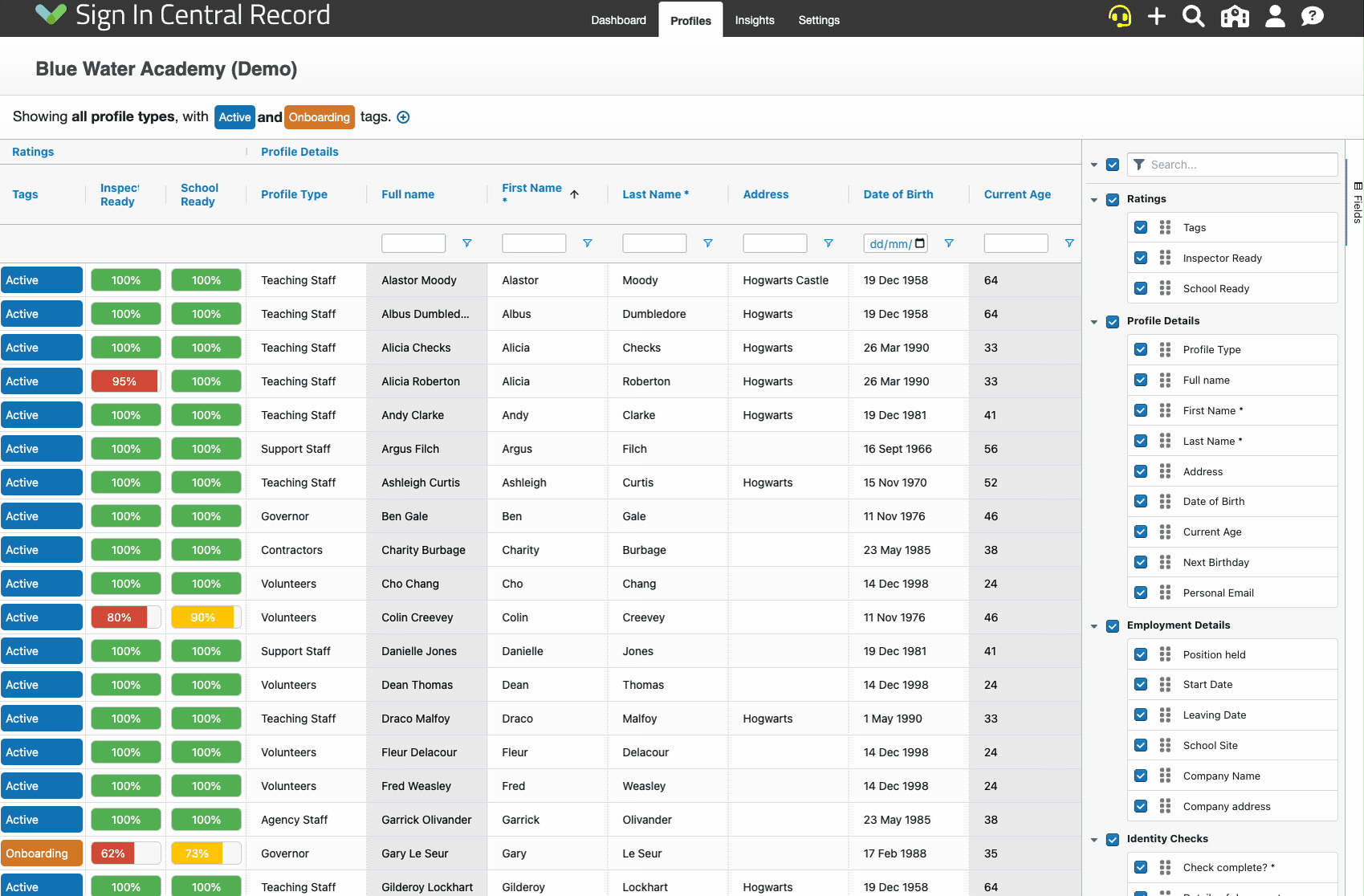
2. Selecting staggered rows by using the Ctrl/Command key
The will allow you to select multiple rows that are not necessarily grouped together.
While holding the Ctrl key (or 'Command' on a Mac), left-click the required rows. If you select one by accident, just keep holding the Ctrl key and click it again.