Ordering an External Check
How to order an External Check
-
Getting Started Day To Day Management Managing Users Managing Multiple Schools The Dashboard The Template Editor Managing Staff Profiles Advanced Editor Insights and Reporting User Settings MIS Integration Troubleshooting and Support Safeguarding Guide What's New External Checks Sign In App Integration Incident Tracking
To order a background check, please go to the profile page for the staff member you require a check for and click the 'External Checks' tab to make sure a check has not already been ordered. Once this has been checked, press the Order Check button:

Please Note: If the button is not there, please contact us to get your account set up. If the button is locked, please contact your system administrator to get the right permissions.
You will then be presented with a list of available checks for your school, with the prices:
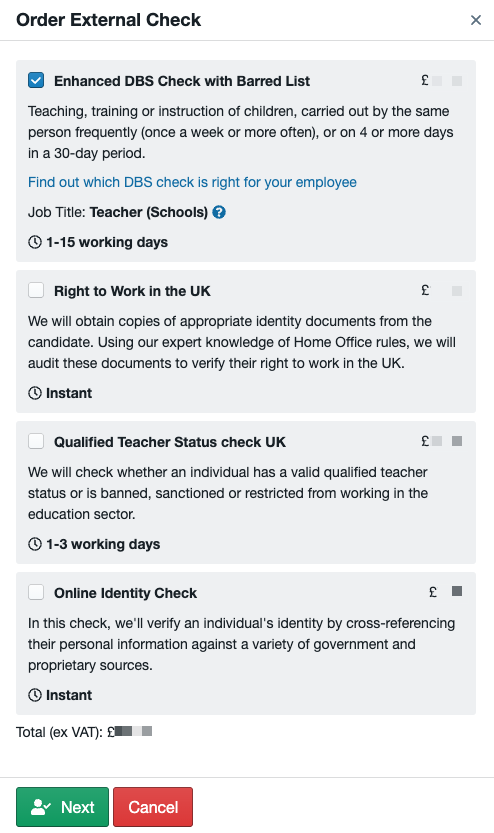
You can select more than one check and the total price will be updated. Press next to enter candidate information which will be pre-filled based on the profile.
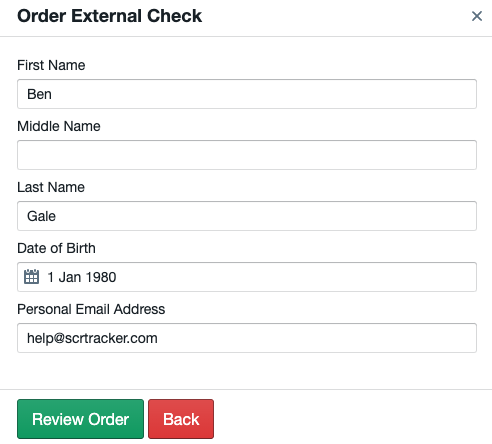
If required, you can make changes to the candidate information before proceeding to the Review Order page, where you can check the total price.
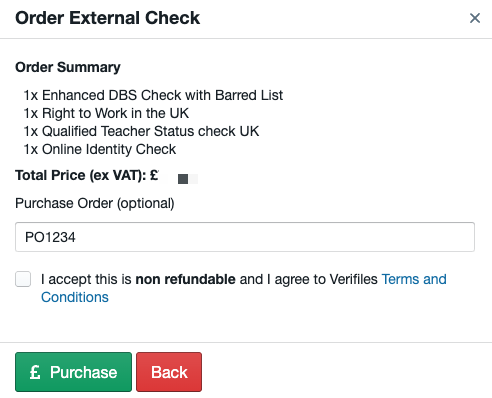
If you are satisfied with the order, you can then enter an optional purchase order number for your own records and then once the Terms and Conditions have been read, please confirm you agree to them by checking the box.
On Purchase, the information you have submitted will be sent for verification. If there are any problems it will show an error and you will be able to go back and correct the data.
On Success, the form will close and the check will appear under External Checks for the profile, and on the Dashboard widget if you have added it.
The candidate will then be sent an email asking them to fill in all their information and the Check Status will update along with the progress of the check.
Once complete, a report will be uploaded to the Document section. This is a confidential file and can only be read by people with permission to view them.
