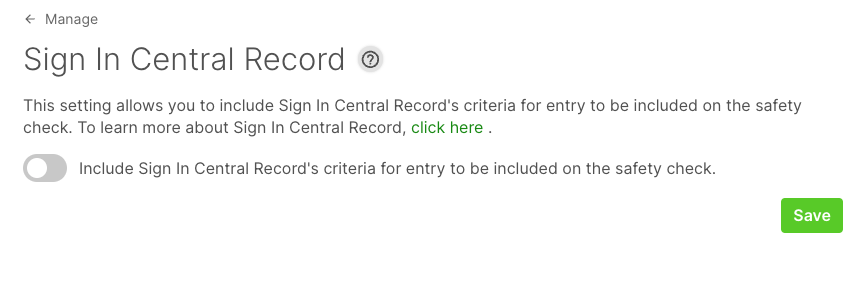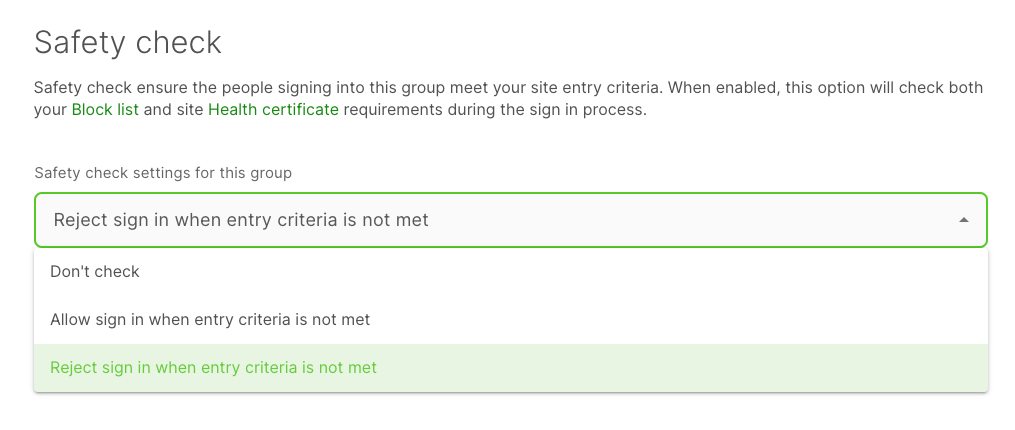Managing your Safety Checks
How to set up and manage your safety checks
-
Getting Started Day To Day Management Managing Users Managing Multiple Schools The Dashboard The Template Editor Managing Staff Profiles Advanced Editor Insights and Reporting User Settings MIS Integration Troubleshooting and Support Safeguarding Guide What's New External Checks Sign In App Integration Incident Tracking
Once your accounts have been integrated, you can choose to include a person's compliance on Sign In Central Record as part of your safety checks on your Sign In App account. When enabled, this would stop someone from signing in if they had any missing information on their SCR profile.
To enable this, navigate to Manage > Safety Check > Sign In Central Record and toggle on 'Include Sign In Central Record's criteria for entry to be included on the safety check.'
Click ‘Save’ once done.
You can then manage this per Group as well. From your Sign In App account head to Manage > Groups > Select Staff group > Sign in options to confirm your safety check settings for the selected group as below:
Click ‘Save’ once done.
You can also manage which rating systems you would like the Sign In App to check per group. From your Sign In App account head to Manage > Groups > Select Staff group > Integrations and from the second dropdown you can select one of the following:
1. Check All rating systems - When selected, this option will check all rating systems on Sign In Central Record for the selected group:

2. Do not check rating systems - When selected, this option will not check any rating systems on Sign In Central Record for the selected group:

3. Select rating systems to check - This will give you the option to select just one rating system if required:

Click ‘Save’ once done.