Delete Multiple Profiles
How to use the Advanced Editor to Delete multiple Profiles at once
-
Getting Started Day To Day Management Managing Users Managing Multiple Schools The Dashboard The Template Editor Managing Staff Profiles Advanced Editor Insights and Reporting User Settings MIS Integration Troubleshooting and Support Safeguarding Guide What's New External Checks Sign In App Integration Incident Tracking
Table of Contents
Video Guide
Deleting Multiple Profiles
To delete multiple profiles, start by opening the Advanced Editor then left-click on the first Profile you would like to delete then either select the last Profile in a block while holding the shift key to select them all, or hold CTRL/Command and select individual Profiles to delete. Please see our guide on how to select multiple rows if you are unsure.
All the rows that you need to delete should be highlighted. You can then right-click and choose the Delete option.
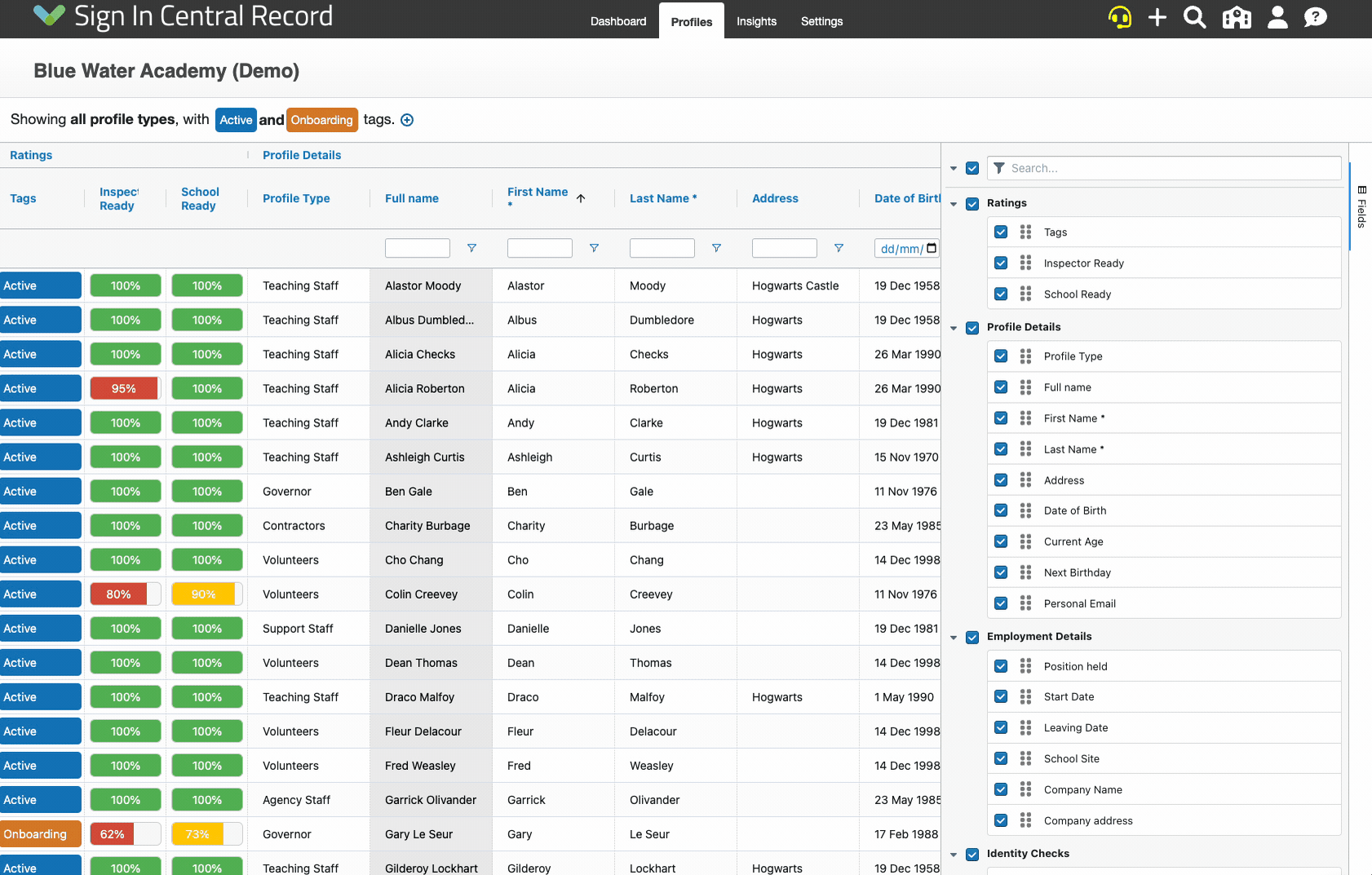
Please Note: If you delete a profile or profile(s) by accident, contact our customer support team as soon as possible. We back up your data daily and weekly so can usually restore a deleted profile within a certain timeframe.
