Delete a Profile
How to Delete an Individual Profile
-
Getting Started Day To Day Management Managing Users Managing Multiple Schools The Dashboard The Template Editor Managing Staff Profiles Advanced Editor Insights and Reporting User Settings MIS Integration Troubleshooting and Support Safeguarding Guide What's New External Checks Sign In App Integration Incident Tracking
Table of Contents
There are 2 ways to delete a profile, either from the Profile Page or the Advanced Editor.
Profile Page
When viewing a Profile, simply click the Delete button on the right. You will be prompted to confirm the action first:

If the button is disabled and you see a padlock, this is because you do not have permission. Please ask the administrator of your school for access.
Advanced Editor
To delete a single profile, just right-click on one of the cells for that person, then select the Delete option. You will be prompted to confirm the action first:
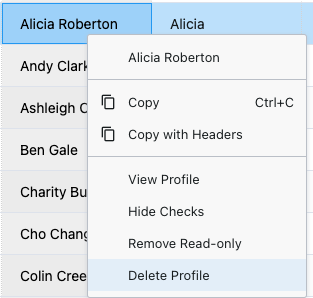
Please Note: If you delete a profile by accident, contact our customer support team as soon as possible. We back up your data daily and weekly so can usually restore a deleted profile within a certain timeframe.
If you'd like to delete multiple profiles, please see the following help guide: Deleting Multiple Profiles
